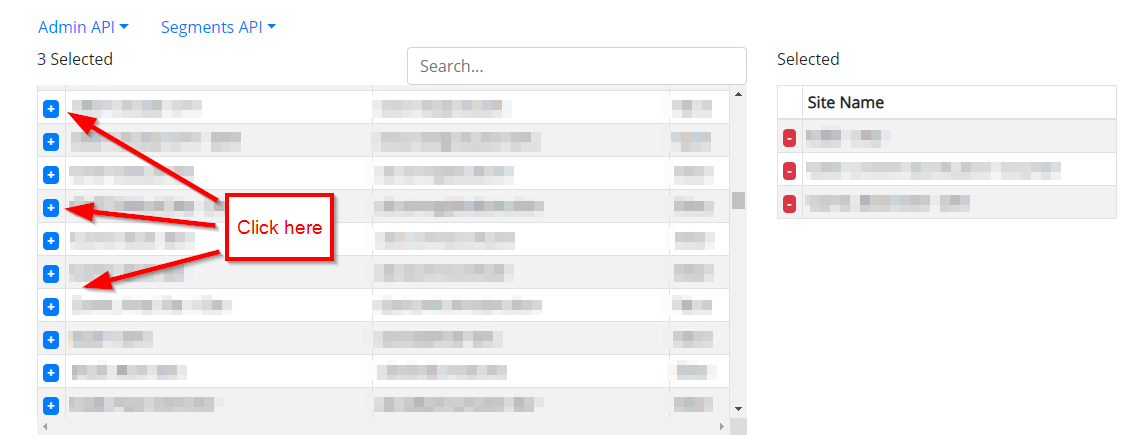The Analyst Admin metrics export tool will give you a full list of all your Success Events and out-of-the-box metrics. A full metrics export can be helpful if you need to compare metrics across report suites including which variable they are assigned to and to catch naming inconsistencies.
Step 1 – Get your credentials
You need to have an API Username and Shared Secret. Follow these instructions to get your credentials.
How to get your API Credentials
Step 2 – Sign up for Datos, our free API tools
Sign up to Datos, Adobe Analytics API Tools
Step 3 – Navigate to Legacy API v1.4 Tools
On first sign in you will be prompted to enter Adobe IO JWT Credentials – you may SKIP this by clicking on Use Legacy v1.4 API Tools.
Alternatively, you can click here.
Step 4 – Enter API Username and Shared Secret
Enter your API Username and Shared Secret from step one.
Step 5 – Get Metrics
On the sub-menu, click on Admin API, then Get Metrics.
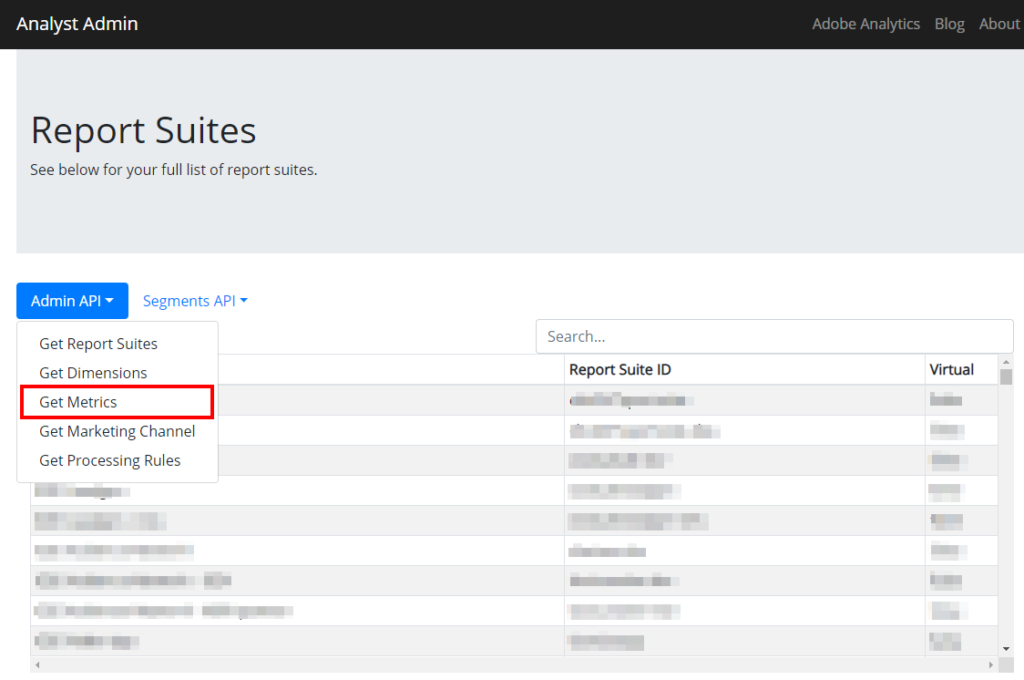
Step 6 – Select Report Suites
Select the report suites that you want to download the metrics for. Click the blue “+” boxes to add sites to the Selected List.
There is a 20 report suites per request limit, but feel free to repeat the process as many times as you wish. Contact me if you are interested in increasing the limit. I can set up increased limits upon request.
Step 7 – Start Download
Click the blue download button at the bottom of the page to begin downloading your Adobe Analytics metrics. Analyst Admin will work its magic to get you all your metrics in CSV format.