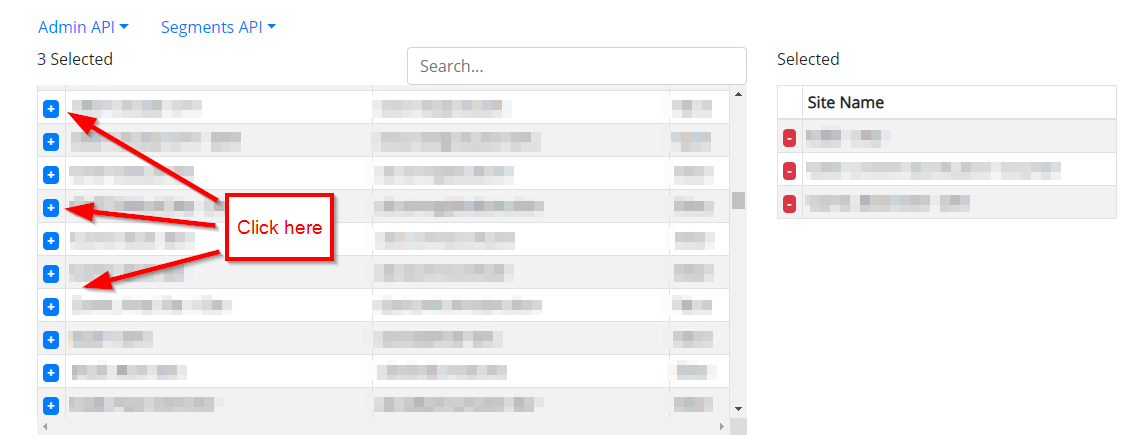Follow this guide to export and download all segments with definitions for all your report suites. When you are done you will have hundreds, maybe even thousands of segments for all your users across your entire Adobe Analytics account. You can then sort, transform, and compare segments using your favorite spreadsheet tool.
See a Sample Segments Export here.
Step 1 – Get your credentials
You need to have an API Username and Shared Secret. Follow these instructions to get your credentials.
How to get your API Credentials
Step 2 – Sign up for Datos, our free API tools
Sign up to Datos, Adobe Analytics API Tools
Step 3 – Navigate to Legacy API v1.4 Tools
On first sign in you will be prompted to enter Adobe IO JWT Credentials – you may SKIP this by clicking on Use Legacy v1.4 API Tools.
Alternatively, you can click here.
Step 4 – Enter API Username and Shared Secret
Enter your API Username and Shared Secret from step one.
Step 5 – Get Segments
On the sub-menu, click on Segments API, then Get Segments.
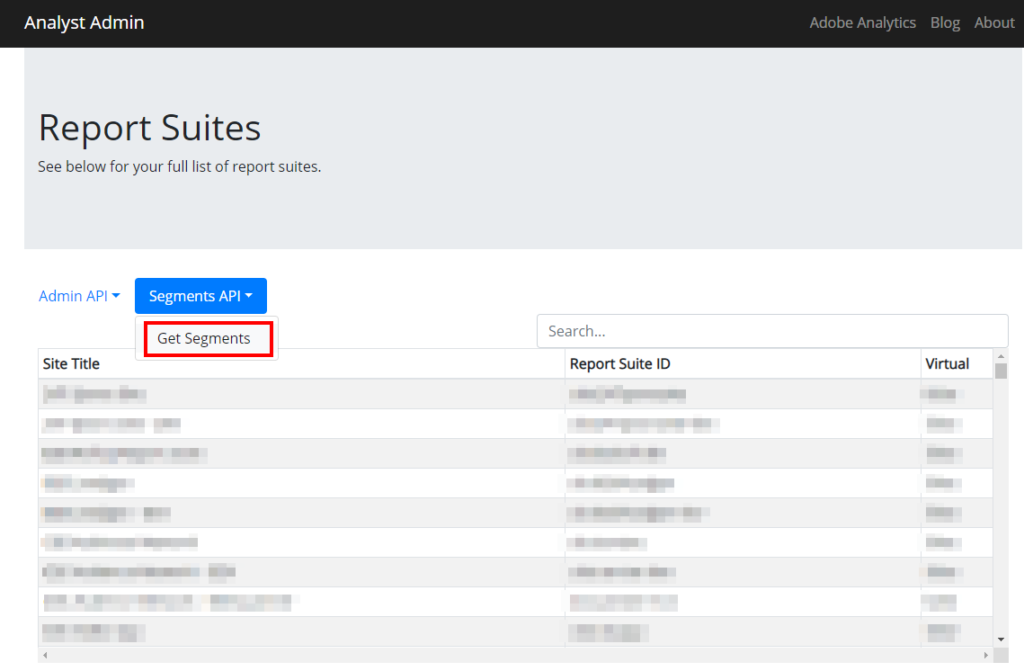
Step 6 – Segment Access Level
Select Owned if you wish to export only your own segments.
Select Shared if you wish to export only the segments that are shared.
Select All if you want all shared and unshared segments for all users.
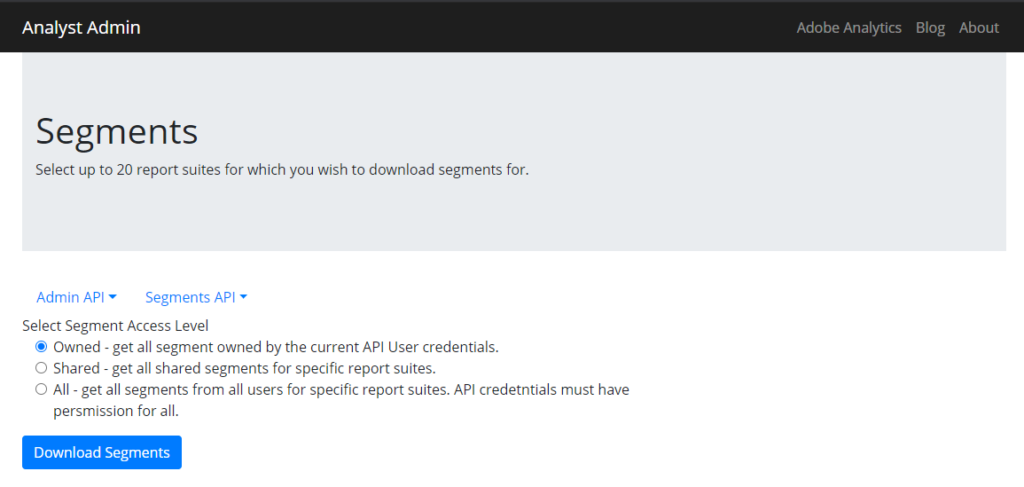
Step 7 – Select Report Suites
Select the report suites that you want to download the segments for. Click the blue “+” boxes to add sites to the Selected List.
There is a 20 report suites per request limit, but feel free to repeat the process as many times as you wish. Contact me if you are interested in increasing the limit. I can set up increased limits upon request.
Step 8 – Start Download
Click the blue download button at the bottom of the page to begin downloading your Adobe Analytics segments. Analyst Admin will work its magic to get you all your segments in CSV format. Be patient if you have a lot of users and report suites selected.