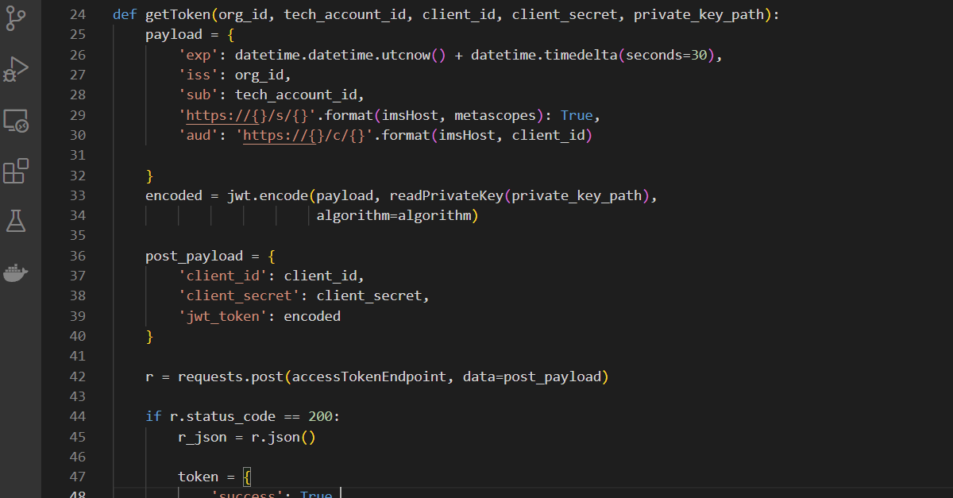Curious about what you can do with the Adobe Analytics 2.0 API, but not sure where to start? Here’s a simple way to get started. This started project will create a JSON Web Token (JWT), then request an access token that is needed for the 2.0 API. From there you will be able to get calculated metrics, request reports, and do a lot more programmatically.
Step 1: Install Anaconda
Anaconda contains Jupyter Notebook which we will use to run our code interactively and as a bonus comes bundled with Pandas to handle data types.
Download and install Anaconda here https://www.anaconda.com/
Step 2: Download my started project
Go to my Github Repo, then select Code > Download ZIP
Github Repo: https://github.com/miguelmartinez1024/adobe_analytics_2.0_api
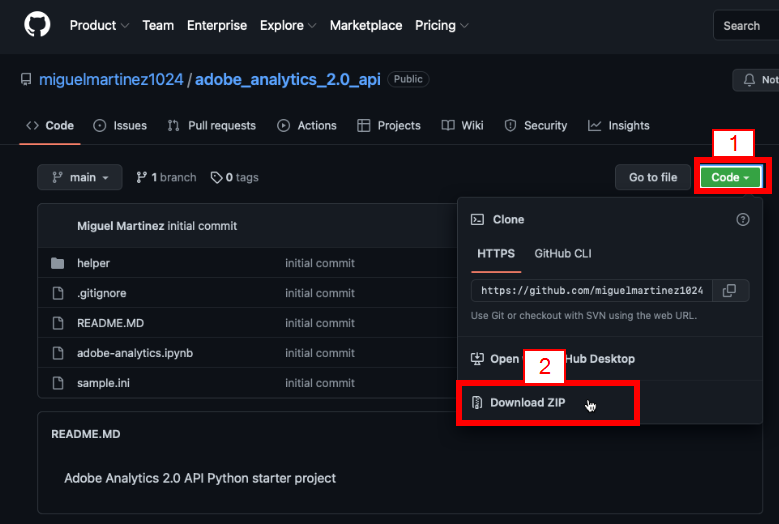
Extract the contents to your documents.
Step 3: Open JupyterLab and navigate to the project
Launch Anaconda Navigator
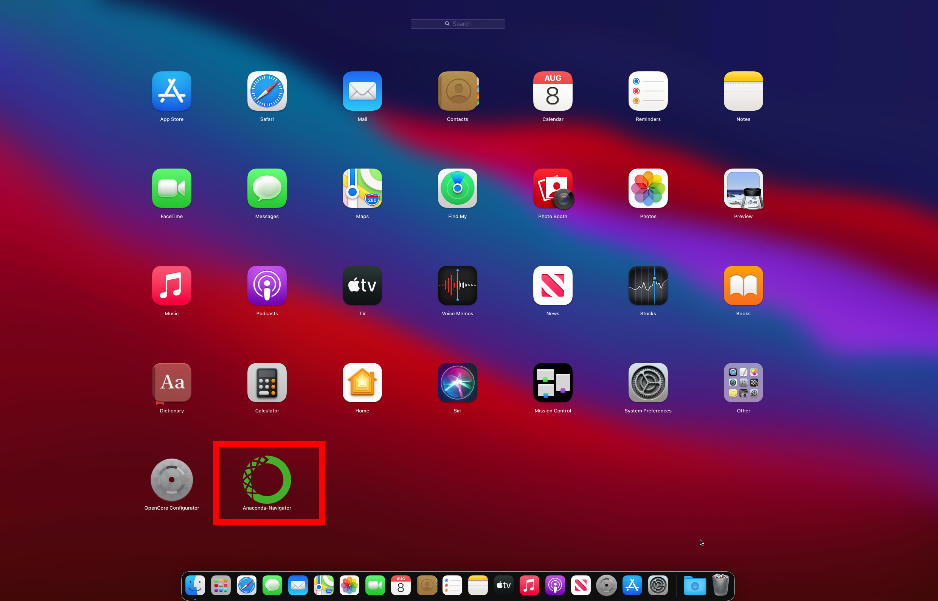
Open the JupyterLab app
Then navigate to the project folder
Step 4: Get credentials
You will need to update sample.ini with your credentials.
Follow How to connect Datos to your Adobe Analytics account to get your credentials from the Adobe API Console, then paste the necessary info into sample.ini.
You will also need to rename sample.ini to config.ini
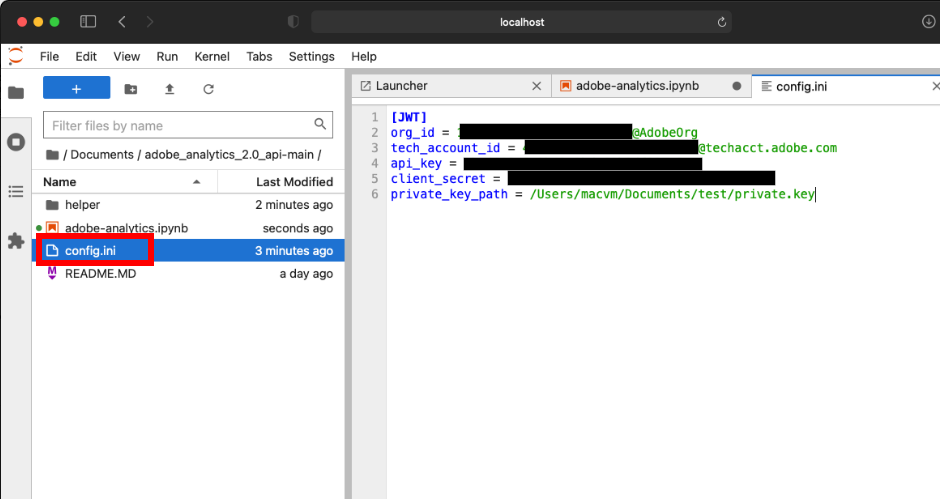
Step 5: Run the notebook
Start from the top and run each cell one by one. It’s designed to pull basic information from the API.
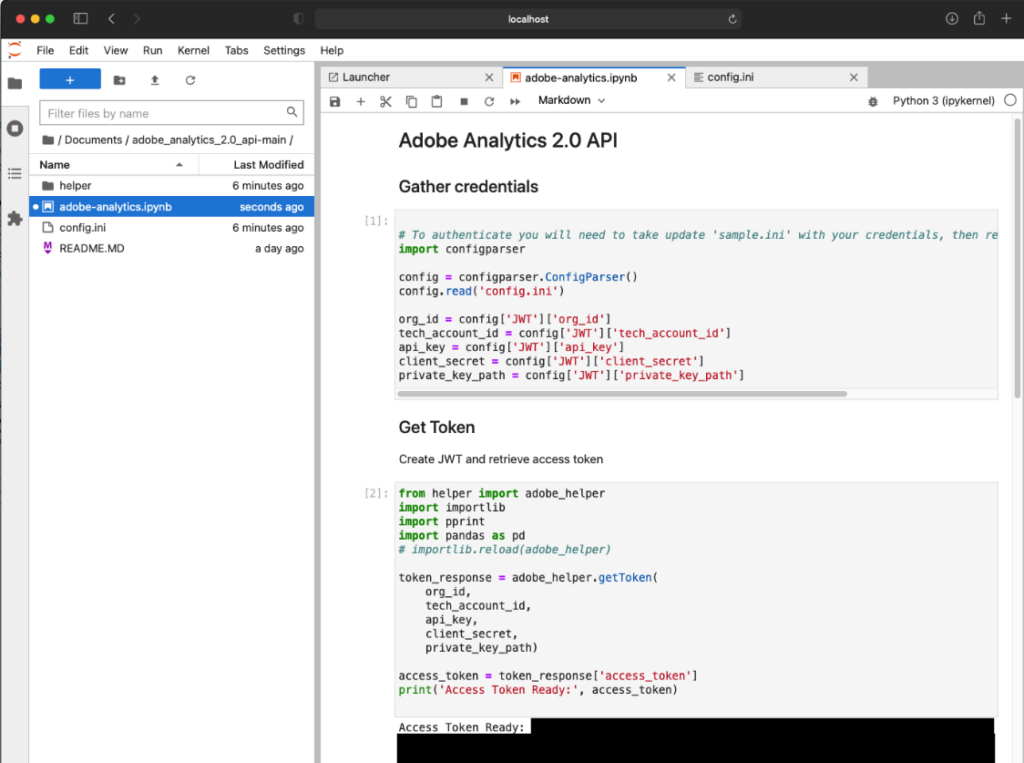
The starter project consists of the Jupyter Notebook and a simple adobe_helper.py package to get you started. The helper package handles creating the JWT and exchanging that for an access token. It also has a function to interact with the Discover Me API and to get calculated metrics.
This is only a started project, you will need to make modifications to fit your needs. Have fun!